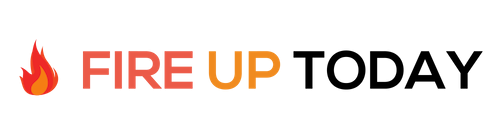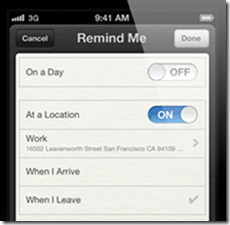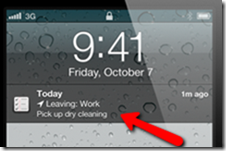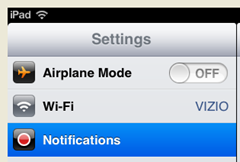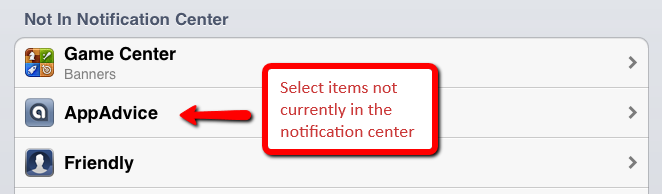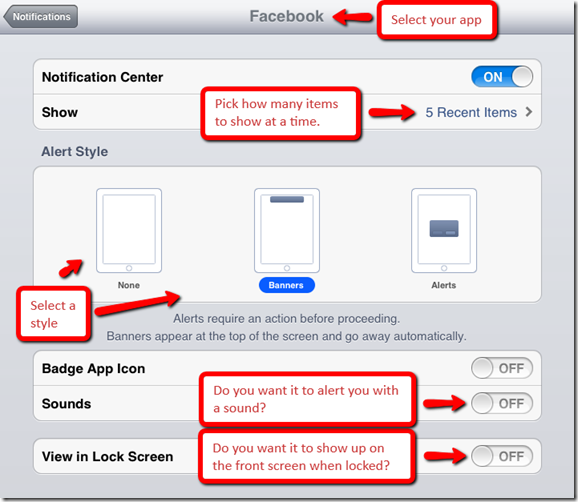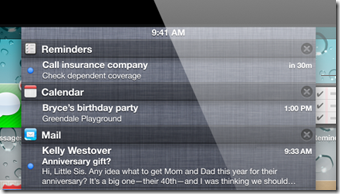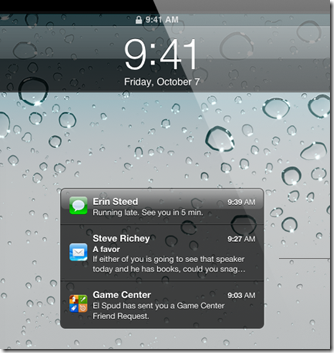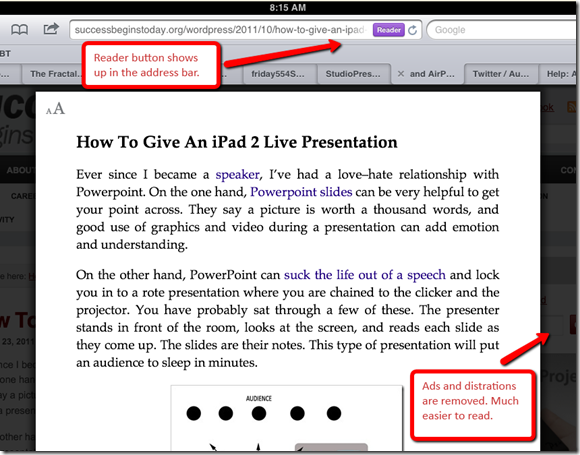With the new iOS5 operating system update for the iPhone, iPads, and iPod Touch, Apple has included 3 new productivity boosters that you might not know about. In this post, I’ll show you where they are and how to set them up.
1. Reminders: Once you update to iOS5 you’ll notice a new icon on your screen.This is a relatively simple app, but has a couple of cool features that make it very useful.
- List Views. This is great for making lists of items. One of the most common will be grocery lists for the supermarket Here is what a list looks like.
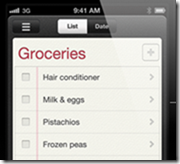 This is simple, but very useful, especially on the iPhone.
This is simple, but very useful, especially on the iPhone. - Location Based Reminders. This is amazingly cool. You can setup a reminder that will prompt you when you arrive or leave a location. You can easily prompt yourself to pick up the dry cleaning when leaving work, or pick up milk when you get to the store.To set them up, first create a to-do list
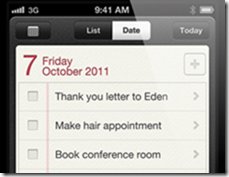
Then setup a location reminder and select when you arrive or leave
When you get to your location and meet the selected criteria, a notification pops up
This is a really useful tool that will result in a lot fewer forgotten items!
2. Notifications: iOS5 now has a new notification feature right at the top of the screen. Just swipe down and the notification bar pops up. You can set which programs send notifications and whether they show up on the front lock screen. You can also setup whether they show up as a banner or alert.
To set them up just go to settings and click on the notifications button.
Pick an items from your current list or add items not currently in the notification center
On the settings screen you’ll see a list of options
You can select how many items to show at one time, the style of alert, whether it beeps you, and whether it shows up on the front screen when the unit is locked. Once you have it setup, you can drag down from the top of the screen to see current notifications.
They will also show up on the front screen if you have selected that option.
You’ll find the new notification center to be easy to use and setup. It is very intuitive and will make your iDevice much more productive.
3. Safari Reader: The new version of the Safari Web Browser included in iOS 5 has a great feature included called Reader. It’s actually very simple to use. Just navigate to an article or news story and you’ll see a reader box show up in the address bar. Click on the button and a stripped down version of the page is presented in a window, minus the ads and sidebar distractions. This is a great feature.
For instance, if you navigate to my blog, the reader button will not show up on the home page. Click on one of the posts and the post shows up just like it would in an RSS reader. Really cool.
Overall, these three features really add to the user experience on your iDevice. Make sure to check them out and set them up. Apple has a great page that shows many of the other new features that are available.
Question: What new features of iOS5 do you like best?