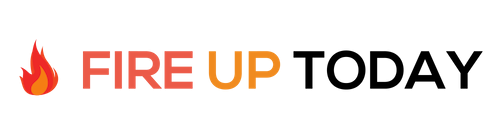John Jantsch over at the AE Open Forum posted an incredibly useful article about combining Twitter and Google search together. He lists seven different ways you can use advanced queries to find the data you want. I gave some of his scripts a try and I was blown away how powerful they are.
The seven different areas are
- Occupation
- Bio
- Location
- New Sign Ups
- Industry
- Competition
- Trending Photos
So how can we use these scripts to add to our Twitter experience?
1. Finding People To Follow: If you are new to Twitter, one of the first things you want to do is find people in your particular niche or interest area that are tweeting about subjects that are of interest you.
For Example, let’s say you are a writer and want to find other writers on twitter…
intitle:”writer* on twitter” site:twitter.com
will give you a great list of fellow writers to follow by searching by occupation.
intext:”bio * writer” site:twitter.com
will search the “bio” field in Twitter and list people that have the word writer in their bio line. This pulls up a lot of aspiring writers.
2. Find Tweeters Near You: As a writer, it’s always nice to get together with other writers for feedback and inspiration. Using this query (intitle:”writer * on twitter” OR intext:”bio * writer”) intext:”location * CA” site:twitter.com
will give me a list of people that have “writer” in their title or bio and list California as their location. You can refine this down by city or other prominent location. This would be a powerful way to organize a local writer’s group.
3. Find Newbies: Since Twitter is updated every second, the information is much more timely than other search engines. You can use Google Alerts with the queries above, to e-mail you or send you an RSS feed when a new person joins Twitter with the criteria you have chosen. As an example, if you are a publisher, this would be a great way to find new writers in your particular niche.
4. Filter The Noise: If you have ever looked at a general Twitter search, you have probably noticed that you get a lot of noise and misappropriated results. By using a filter, you can more specifically target your key areas. The Twitter query
“writer” OR “publisher” OR “book deal” filter:links
will filter by three keywords and only return a result if there is a URL link in the tweet. This cuts out the noise and give you important links to more information.
5. See Both Sides of the Conversation: When you look at an unfiltered Twitter stream it may not make much sense since many times you are looking at one side of a conversation. By using a from-to filter with the tweeter’s name, you’ll have a much more complete picture. For example…
from:chrisbrogan OR to:chrisbrogan
results in a much more complete picture of what is going on with Social Media guru, Chris Brogan.
![]()
Clicking on the “show conversation” button in the search results will highlight the entire conversation for an even better view of that particular tweeting exchange.
****************************
As you can see, John’s queries are very powerful. Just replace the keywords we used above with your own for powerful results. In our next post we’ll use some of these queries to find 100 cool people to follow on Twitter.