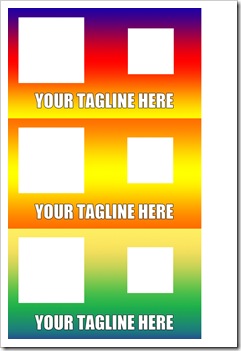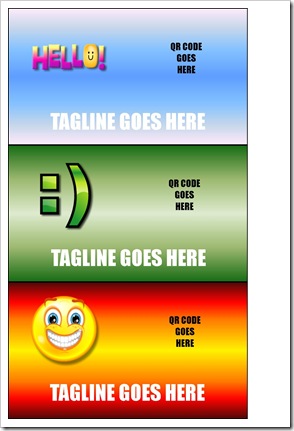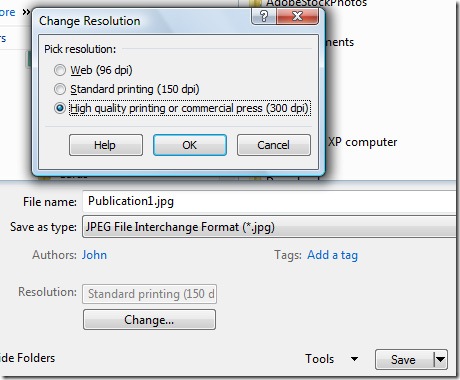Yesterday we talked about creating Quick Response Business Cards. (Be sure to watch the accompanying video on that post to see how they work). Here is a template in Photoshop and a short tutorial. This template requires a basic working knowledge of Photoshop. We also have a fun template in Microsoft Publisher format if you don’t have Photoshop that will create similar cards.
Here is what our basic Photoshop template looks like…
A finished quick response business card will look like this…
Photoshop Template Instructions:
- Open the 300 dpi Quick Response Card PSD template in Photoshop
- Copy and paste your logo, graphic, or photo in the logo area
- Go to a Quick Response Generator such as this and create a code for your website or video link. Copy and paste your QR code graphic into the code area of the card
- Replace the tagline text with your own
- Repeat for all three cards
- Save the finished card as a JPEG file (Or lossless file such as a TIFF)
- Save the file to a Camera based memory card such as a SD Card
- Take the memory card to your local one hour photo shop (Costco, Walmart, etc)
- Have the photo printed 4 x 6 inch, edge to edge
- Cut out your finished cards with a cutter or scissors
- Download the appropriate QR software for your Smartphone
- Test scan your cards to make sure they work properly.
Microsoft Publisher Template Instructions:
Here is what the Publisher Template looks like
- Open the Publisher Template qr-cards.pub in MS Publisher
- Replace the existing clipart with your logo, clip-art, or photo of your choice, resize as necessary
- Go to a Quick Response Generator such as this and create a code for your website or video link. Copy and paste your QR code graphic into the code area of the card. Resize as necessary.
- Replace the tagline text with your own
- Repeat for all three cards
- Save your finished card as a JPEG file
- Click the Change button under resolution and select high quality printing (300 dpi)
- Save your file to a memory card or CD to take with you to the store
- Follow the instructions to load and print this photo in the machine at the store.
- Choose 4 x 6 prints
- Choose edge to edge printing
- Choose glossy or matte depending on your preference
- Choose the number of copies you want.
- Cut out your finished cards with a cutter or scissors
- Download the appropriate QR software for your Smartphone
- Test scan your cards to make sure they work properly.
Question: What tagline will you put on your cards?