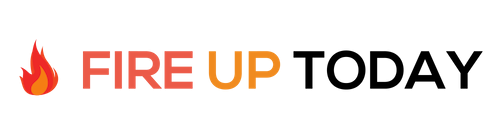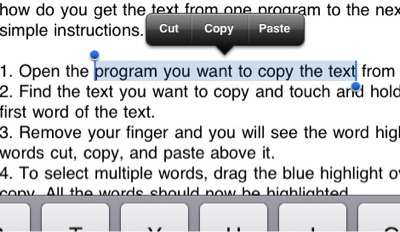So you bought a new iPad and are enjoying the many cool things that it does, when an email comes in from a friend with a great joke. You want to copy the joke and paste it into a Facebook post. Simple right?
All of a sudden you look for the mouse or arrow keys… They don’t exist. So how do you get the text from one program to the next? Here are some simple instructions.
iPad Cut and Paste
1. Open the program you want to copy the text from on the iPad.
2. Find the text you want to copy and touch and hold your finger over the first word of the text.
3. Remove your finger and you will see the word highlighted in blue, with the words cut, copy, and paste above it.
4. To select multiple words, drag the blue highlight over the text you want to copy. Use the handles on the highlight to do this. All the words should now be highlighted.
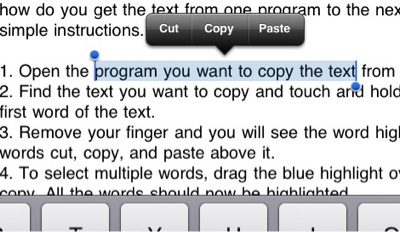
5. Select the word “copy” up above the highlighted words.
6. To paste, you’ll need to navigate to the program you wish to paste to (click the select button on the iPad to bring you back to the main screen, and then select the program you wish to paste into)
7. Navigate to the input area of the program you want to paste the text into. Press and hold your finger on this text field until the paste button comes up. Press the button and you have successfully copied and pasted text on your iPad.
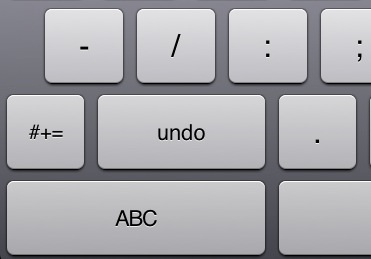
8. If you made a mistake in the paste process, look for the undo key on the number keyboard. Press it and your pasted text disappears. Now you know how to “undo” on the iPad.
Tech Tip! iPad Cut and Paste can be difficult at times with your fingers. If you need to cut and paste often on your iPad, you might want to buy a handy retractable stylus which makes the job easier and more accurate.