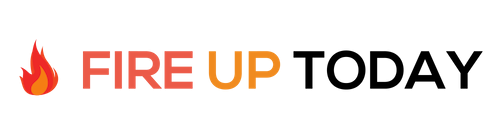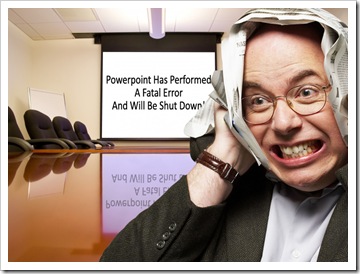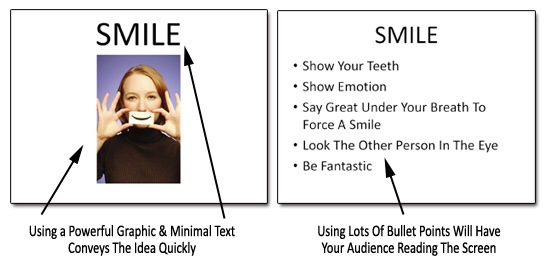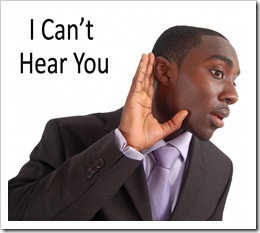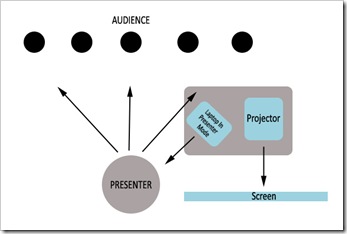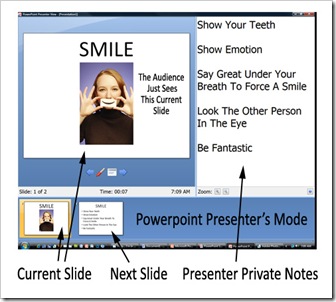As a speaker I’ve always had a fascination with Powerpoint, flipcharts, overheads and other visual media. As a kinesthetic-visual learner I always do better with a subject if I can SEE what is going on. Show me a picture, and I will learn better and remember more of what you said.
While I like visual media, I have struggled with it greatly. As a speaker, using any one of the mediums tends to distract me and draw my attention away from the audience and focus it instead on the visual media source. I have found that it takes a lot of practice to present well and communicate with the media smoothly.
I have had some blundering failures with visual media and also some amazing successes. Here are five things I’ve learned by trial and ERROR that have helped me move further into the success column and stay out of Powerpoint Hell!.
1. Be Prepared: If it can go wrong… it will… when presenting. I have made a new rule for myself and that is to arrive an hour early for any visual presentation in unfamiliar surroundings. Having an hour will give you the time needed to overcome the worst technical problems. Here are some of the common things I’ve run into…
- The projector doesn’t work
- My laptop won’t sync with the projector
- A cable is not available to connect the laptop to the projector
- The overhead projector’s bulb is burned out
- There is no electricity to hook up the projector or overhead
- A flipchart is NOT available
- There is no adapter available to hook up my Mac laptop
These are just a few of the things I’ve run into that can be show stoppers. The audience does not want to see you fiddling with a projector or cables. Giving yourself an hour of prep time will help immensely in overcoming them. The other thing that will help is to …
2. Develop A Presenters Toolbox: This is a collection of gadgets, wires and other items that will save the day. Mine has morphed over the years as technology has changed but here are a few of the common items that are now priceless.
- Memory Stick to carry a copy of your presentation on
- Presenters handheld slide changer/laser pointer for Powerpoint
- A long and short extension cord and duct tape to secure it to the floor
- A VGA cable to connect a laptop to a projector
- Batteries of all types: AAA, AA, and 9 volt are a must
- A burned CD of your presentation in case the computer doesn’t have a USB port available (this one has saved me multiple times)
- A copy of the free Powerpoint 2007 viewer program (saved on CD)
- If you use a Mac laptop, there are two common VGA adapters that are priceless. Make sure you have both types. (Apple doesn’t ship them with the laptop)
- A portable flip chart easel that you can store in your trunk
3. Keep It Simple: While many things can be visually presented, your overwhelming amount of data should be put in a handout… not on your slides. If possible, limit your slides to one point and one graphic per slide.
Lots of bullet points will distract your viewer and have them reading the screen. Remember… you are the focus of your presentation… not your slides. The slides should reinforce and enhance what you are saying. They should not be a reading script.
Using the notes feature of Powerpoint will help you keep your slides simple but quickly be able to see your notes by printing them out or using the presenter’s view in Powerpoint.
4. Practice, Practice, Practice: Get familiar with the media source (laptop, overhead etc) before you give your presentation. Go through the entire presentation at least once to make sure there are no glitches or technology problems and that the presentation flows properly.
Arriving early will give you a chance to use the equipment provided and make sure that everything works together. It will also give you a chance to visually check the room for blind spots and distractions.
One of the big things is to test any wireless devices (microphones-pointers etc) and make sure they work consistently at the distance you will be presenting. If your audience can’t hear you, they will let you know!
Use the slide sorter in Powerpoint to re-order and fine tune your presentation for maximum impact. Make sure you have enough handouts for your expected audience and that you have printed your slides in handout view (6 or 9 per page) so you can refer to them throughout the presentation without looking at the screen.
5. Set Up The Room: If you have a meeting room that is configurable, you can enhance your presentation by following a few simple steps. For Powerpoint, set the projector and screen to your right (as you face the audience) and put the laptop or other computer source on a table facing you.
This will allow you to use Presenter’s mode in Powerpoint where you can preview your slides and see any notes as you face the audience. This will prompt your memory slide by slide and help keep your attention on your viewers. It will also keep you from turning your back to the audience and reading the screen.
Putting the screen to your right (audiences left) will help place your slides in your viewer’s Visual Remembered Mode. Researchers have found that people tend to look up and to their left when recalling things from memory. If you place your screen or flipchart in this position (upper left as the audience sees it), they will remember more of your presentation. It also puts you center stage where you are the primary focus of attention.
It’s also a good idea to have someone sit in the back row and listen to you. Can they hear you without a microphone? Try raising your voice slightly a few times until you reach a comfortable range for your listener. As you are presenting, focus from time to on time someone sitting in the back row and direct your voice to them. This will help you remember to keep you voice at a proper level for everyone to hear you.
Wrap Up: These are just a few of the things I’ve encountered when using Visual Media. A great place to practice in front of a live audience is Toastmasters. Many Toastmaster clubs have visual media tools available, where you can practice your Powerpoint or Flipchart presentations in front of a supportive audience.
Further Reading: There are some great books that will help you create and fine tune an amazing Powerpoint presentation… here are three of the best…enjoy!
 | Beyond Bullet Points: Using Microsoft® Office PowerPoint® 2007 to Create Presentations That Inform, Motivate, and Inspire by Cliff Atkinson |
 | Presentation Zen: Simple Ideas on Presentation Design and Delivery (Voices That Matter) by Garr Reynolds |
 | Presenting Magically: Transforming Your Stage Presence with NLP by Tad James, David Shephard |