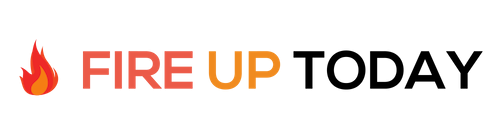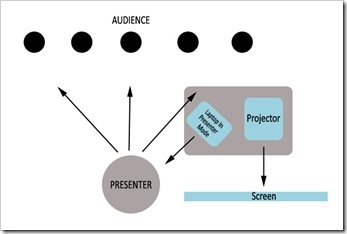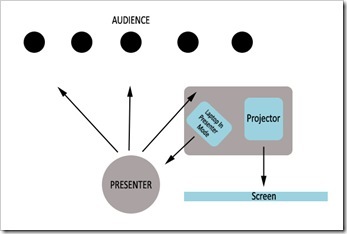Ever since I became a speaker, I’ve had a love–hate relationship with Powerpoint. On the one hand, Powerpoint slides can be very helpful to get your point across. They say a picture is worth a thousand words, and good use of graphics and video during a presentation can add emotion and understanding.
On the other hand, PowerPoint can suck the life out of a speech and lock you in to a rote presentation where you are chained to the clicker and the projector. You have probably sat through a few of these. The presenter stands in front of the room, looks at the screen, and reads each slide as they come up. The slides are their notes. This type of presentation will put an audience to sleep in minutes.
I’ve dreamed of having my laptop on the podium or lectern, where I could use presenter view in PowerPoint, which would allow me to see my notes, while keeping my eyes and my focus on the audience. Unfortunately, most speaking venues don’t have this as an option. If they do, you are usually locked behind a huge podium, which stifles your audience interaction.
There has to be a better way.
Enter the iPad 2 with iOS5. The new update now allows wireless mirroring between the iPad and a large screen TV or projector using the $99 Apple TV. Whatever is on the iPad screen will now show up on the larger screen. Now you can use Keynote, a Powerpoint style app on the iPad, to do your ipad presentation. You can create amazing slide shows with this program or import existing PowerPoint presentations. This program allows you to see your slides at a glance and use presenter mode to see the upcoming slide as well.
Here are a couple of ways to use this.
1. Mobile iPad Presentation. Turn on AirPlay Mirroring and fire up Keynote on your iPad 2. Select play from the menu and the first slide displays and you are ready to go. Now you can walk around the room and change slides with just a tap.
The presentation mode with Keynote has four modes.
- You can see the current slide
- The current slide and next slide side by side
- The current slide with presenter notes
- The next slide by itself
This gives you a lot of options. For training, the mode with presenter notes will be very useful, while the side by side slide will work well for a standard presentation. This allows you to see the upcoming slide and make seamless transitions in your speech.
The mobile presentation would be ideal for teachers or trainers as they move about the classroom helping students and answering questions. Here is the really cool part. If you touch and hold the screen while presenting a laser style pointer comes up, which allows you to highlight different items on the fly. You can also add interactive menus, that allow you to go to certain slides with just a tap. This gives you the option of non-linear presentations. A little slide prep is all it takes to set this up.
2. Podium iPad Presentation. Put your iPad on the podium, lectern, or table in front of you and use an iPod Touch or iPhone with a remote app loaded to change your slides. This allows you to face your audience, but be able to see your slides as they change by looking past the iPad and directly at your audience members. For this type of presentation, the dual slide presenter view is probably best. You can see the current slide and the next one up for seamless transitions.
The free remote app turns your iPod or iPhone into a remote clicker for unobtrusive slide changes. Since the slides are broadcast wirelessly, you can put your iPad in locations that would never work with a wired laptop or monitor. As a speaker, being able to see what is being projected and what is coming up is huge. This allows me to focus on the audience and never have to turn my back on them.
Overall: iOS5 has really opened the door with the cool things you can do with your iPad. It may be a while until this technology is available in many places, but the components are relatively low cost.
To make it work you’ll need
- iPad 2 with Wifi
- Apple TV (Second Generation)
- TV, Monitor, or Projector with an HDMI input
- Wireless network or router that both the iPad and Apple TV can connect up to.
For many smaller companies, this is a relatively low cost out-of-the-box solution that would be ideal for a boardroom or training room. Keynote is currently one of the top apps for business users. For larger companies and schools with existing wireless networks, solutions will need to be found for the bandwidth requirements of wireless video. Dual band routers may be the way to go.
Question: Have you tried doing a wireless ipad presentation yet?