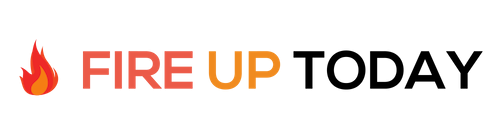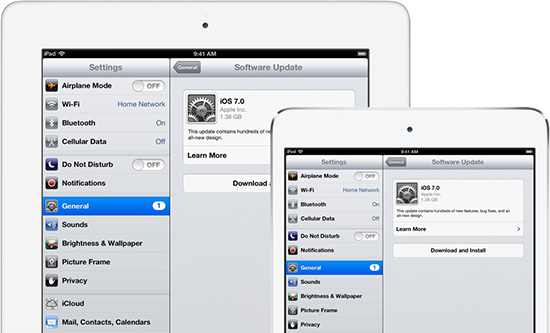I upgraded over the wire and installed iOS7 on my iPad 3 last night. The process was straightforward and took under an hour. It was basically a hands-off installation. I checked on the progress a few time along the way, but everything progressed nicely. I made sure the unit was plugged in and close to my wireless router.
Overall, when I logged in to the new system, I was immediately impressed with the more minimal look. It alerted me to the upgrade in security, and asked me if I wanted to turn on the “find my iPad” function. When I clicked yes, it prompted me to enter a pass-code. This was a nice way to introduce a new feature. Hopefully anyone who does this will set a pass-code that they can remember.
Once the main screen came up, I noticed the new pastel colors and minimalist or “flat” icons. Overall, a clean look. I tried a few options and then went to a website that listed some of the cool new features. While many of them are cosmetic or behind the scenes, there are three that really stood out. Here they are.
1. iTunes Radio: Similar to Pandora, the new iTunes Radio allows you to stream your favorite songs, create custom “radio” stations, and has a nice look and feel. The interface was somewhat hard to find, but it prompted me to check it out when I opened the music icon at the bottom of my screen. I did have to agree to new terms and conditions, but that was just one screen. My first couple of attempts at opening a station were met with blank screens, but once everything loaded properly, I was off and running with a soulful new Jazz station. The genre station was great, but when I created a station built around Steely Dan, I was dismayed that the accompanying list only included one song from the performer that I chose. In this respect, Pandora is a better choice. I was also subjected to advertising after the second song. So far in my iTunes Radio journey, I’ll keep it set on the pre-built Jazz station, where the ads are minimal, and the selections good. (iTunes for my PC has also been upgraded for iTunes Radio. Much better than the old radio stations with constant ads)
2. Multitasking: After a few minutes of use, I decided to double tap the selection button on the iPad to bring up the multitasking screen. It now has a new look and feel, and it now shows you a small screen shot of the running application. I have found on my iPad, that I like to close applications after using it for a while, which tends to make the unit run better and faster. With the new interface, you don’t click and hold an application to select them anymore. The new more robust interface, works in a different way. After doing a little searching, I found the secret. To close a running application, you just click on it and “fick” it upward. That slides it off the screen and closes the app. Once you figure it out, it quickly becomes second nature. A much needed improvement. If you click on the small screen shot, it reopens that app. Simple and effective.
3. New Gestures: IOS7 has a few new gestures, but one that you’ll use a lot is this one. A left to right swipe will go “back” one screen in supported apps. This is like having a “back button,” and is a welcome addition. Here is a list of some of the others .
- A swipe up from the bottom of the screen brings up the newly-introduced Control Center that gives us quick access to system toggles.
- Switch between the adjacent Notification Center tabs by swiping horizontally
- A swipe down from the top half of the home screen brings up the new Spotlight search interface.
- Swipe from the left edge in Safari to go back one page, swipe from the right edge to go forward.
- Drag a tab towards the left in the new Safari tab view to close a tab.
Overall: iOS 7 for the iPad offers a lot of new features. The upgrade went smoothly, and I like the new look and feel. I’ll report back soon, with some new items to share. In the meantime, if you have a compatible device, the upgrade looks like the way to go.
Question: Have you upgraded to iOS7 yet? If so, what are your favorite features?