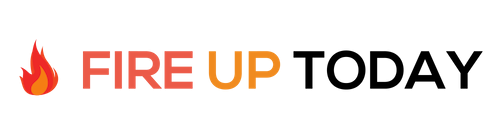Now that we’ve moved a few steps into our Kindle Publishing Project, we’ve looked at some non technical tools and had some fun along the way. To actually put your words into an eBook, you’ll need a word processor or document editing program. Let’s take a look at some of the common tools available and how they can help use create our first Kindle eBook.
 1. Microsoft Word. This is the defacto word processor that has been around for years. Originally created by Microsoft for the PC, it now also has a Mac counterpart. The program is robust and offers almost every page editing feature possible. Word is a great tool for writing and publishing. Unfortunately it does not have native eBook output in either ePub or Mobi output.
1. Microsoft Word. This is the defacto word processor that has been around for years. Originally created by Microsoft for the PC, it now also has a Mac counterpart. The program is robust and offers almost every page editing feature possible. Word is a great tool for writing and publishing. Unfortunately it does not have native eBook output in either ePub or Mobi output.
For our series here, you can use MS Word to create your eBook, but you’ll need to use some type of converter to get it into Kindle Format. We’ll talk about that later in the post.
Current versions of the program include Word 365, which is available in the Office 365 Suite from Microsoft for a $100/year subscription which includes licenses for up to 5 machines . It’s also available in the Office 2013 suite as a standalone install for one computer. On the Mac it is currently available as Word 2011, part of Office 2011 for Mac. Word natively outputs in .doc and .docx formats which have become a widely followed format. The .doc format is compatible with many Kindle convertors.
 2. Pages for the Mac. Pages for the Mac is available in the iWork suite of programs, and it is also available in a limited version for the Apple iPad. Pages has a lot of bells and whistles, and has more of a desktop publishing feel to it than other Word Processors. Apple includes a lot of built-in templates for the program that allow you to create a variety of documents.
2. Pages for the Mac. Pages for the Mac is available in the iWork suite of programs, and it is also available in a limited version for the Apple iPad. Pages has a lot of bells and whistles, and has more of a desktop publishing feel to it than other Word Processors. Apple includes a lot of built-in templates for the program that allow you to create a variety of documents.
For our purposes here, Pages will allow you to create a great looking eBook and output it in the ePub format which is the defacto standard for the iPad and the Barnes and Noble Nook. Unfortunately it does not output into the .mobi format used on the Kindle.
Pages also outputs into the .doc format, which is the older MS Word format, which many conversion programs use. Unfortunately, the .doc format it outputs is a little different than the MS Word version, and doesn’t work well if you are going back and forth between Pages and MS Word.
The native output for Pages is .pages which is not compatible with much of anything else. I haven’t found a way to read it natively on the PC. If you use Pages, plan on using the .doc output.
3. Scrivener. This is my favorite eBook creation program by far. Scrivener allows you to create, edit and publish your work in a variety of formats, including ePub, .mobi and .mobi for the Kindle.
The program has a built-in organizational structure that allows you to break your book down into Sections, Chapters, Scenes, and Headings. You can also store and organize pictures, research documents, web-pages and links in organized folders. It also allow you to organize sections by keyword and function.
Overall, for writers, Scrivener gives you great power for longer documents. The program is available in PC and Mac formats and is available for immediate download for under $50. A thirty day free trial is available, to see if the program meets your needs. Many times there are discounts available that can save you some money. (The code WORDSWITHJAM will save you 20%)
Since the program allows us the create, edit and publish directly into the Kindle format, we’ll use it exclusively for our six week eBook course here. The parent company, Literature and Latte, offers helpful videos to get you up to speed quickly. The main drawback to this program is it’s feature set. There are a LOT of options and the learning curve is somewhat long. To make this easier for you, we’ll take a simple step-by-step approach to get our first book put together using the basic tool set included with the program.
Additional Writing Tools: There are also conversion tools such as Calibre, which can convert standard eBook and document formats into multiple output formats. We’ll take a look at this tool and others as we progress through the course.
Overall: There are many Word Processing Tools on the market for collecting your words and editing them. For our project here, to make it easier to follow, we’ll use Scrivener exclusively from here out. If you already have your book written in a different format, fear not. You can easily import your existing documents directly into Scrivener. Tomorrow we’ll download a copy, set it up and get started on our course. Stay Tuned.