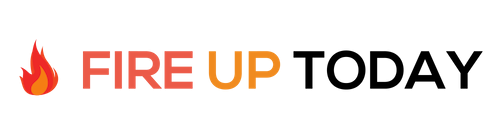As a trainer, I work with many people that use web based software on PC computers. My job is to make their lives easier by making their PC experience more efficient. One way to do this is through the use of hotkeys. Learning a few common keystrokes can make routine items like copying (control-c) and pasting (control-v) much faster and work in places where mouse clicks may not work effectively.
Lately, I’ve discovered six additional hotkey combinations that my users love. While these have been around for a while, many people are unaware of them. I train mainly in school districts with teachers and administrators, with their computers located in classrooms, offices and other public places. This placement often presents security challenges with students as well as having to share their computers with other faculty.
Here are some of their helpful key combinations…
- Control Key and Plus Key: Makes the browser content larger. This works great for people who have progressive lenses or for presenters that need to make their content larger for their audience. (Command-Plus works on a Mac)
- Control Key and Minus Key: Makes the browser content smaller. Works well for larger content screens to fit everything on one screen without scrolling. Does just the opposite of control-plus. (Command-Minus works on a Mac)
- F-11 Key: In most browsers this hides the toolbars at the top and brings the browser content full screen. This key combination toggles on and off. This is really nice if you have additional toolbars installed (Google Yahoo, etc) that restrict browser content. (F-11 works on a Mac)
- Windows Key and D Key: This brings the desktop to the front, hiding all other windows behind it. This key toggles off and on. Great for security situations where you don’t want others to see what is on your screen. Many of my school administrators use it when inputting grades or discipline.
- Windows Key and L Key: Takes the machine out to the login screen. Great for situations where you want to restrict access to the machine. Many of my teachers use this when they have to leave their classrooms and don’t want students to have access.
- Windows Key and E Key: Brings up the My Computer window (Windows Explorer). This is very helpful for saving and retrieving files.

By setting the screen size for individual use, many people tell me they are much more effective at work. With just a couple of key clicks they can zoom in or out, and not have to strain their eyes to see the screen and type. The Windows-D key combination is used all the time in counseling offices, where student’s private records may be on the screen. Just one key combo and everything is hidden from view. Instead of having to close or minimize a bunch of screens manually, this key combo instantly hides everything. Click the keys again, and everything magically reappears.
For teachers in a classroom, the Windows-L key is vital. It securely sends the machine back to the login screen, keeping students and other people from having access to secure information (Grades, discipline, etc). Teachers also like the F-11 key when presenting their browser screens in their classes. It takes everything full screen, and then they can use either control-plus or control-minus to size the content for best viewing.
Everyone likes the Windows-E key when saving files. With quick access to Windows explorer (my computer), file access and retrieval is lightning quick.
If you have a PC, why not experiment with these PC hotkeys and memorize the ones that work for you.
Question… What other hotkeys do you use?