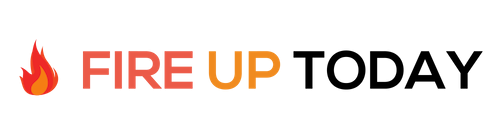The slide was simple but compelling. The story was clear and I was amazed that the simple contrast worked so well. Leave it to Seth Godin to come up with another brilliant business concept. In his visual yet simple Powerpoint presentation given in July of 2000, Seth used the idea of emotion to sell his ideas.
Many of the slides used in the presentation had a black background with a contrasting white font. This standout contrast was used along with compelling pictures to convey his topics. Each slide presented a different idea.
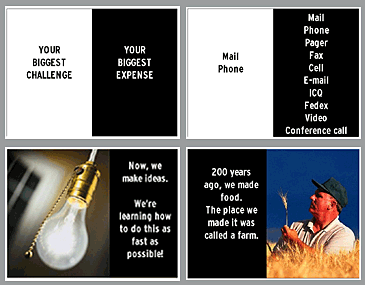
The whole presentation was revolutionary for its time.
Many wondered…
- How could slides without bullet points work?
- Why only put one idea on a slide at a time when you could list 4 or 5?
- Why use black and white when we have all these colors available?
What has become known as the Godin method is based on this Powerpoint and the concept of using emotion to appeal to the right side of the brain.
What I like about these slides is the simple effect of contrast. White text on black is powerful and adding an appropriate picture creates a compelling slide that tells a story. I have used this technique in many of my Powerpoint presentations and they work very well.
I put together some simple slide backgrounds that you can download and test out this concept for yourself. The set consists of 6 Black & White Powerpoint backgrounds in 1024×768 format. They are setup in 1/2, 1/3, and 1/4 styles with both right and left formats for each.

Here are the instructions for use.
- Download the Contrast Backgrounds zip file and save it on your computer.
- Unzip the files and save them in a folder.
- Open up PowerPoint and choose blank presentation.
- Right click on the slide and choose Background
- The background dialog box will open.
- Click on the down arrow and choose Fill Effects.
- Click on the Picture tab.
- Click on select picture and find the background file you want to use.
- Click on OK.
- Click on Apply to apply to the current slide you are on or Apply to All to apply to all of your slides in your show.
- Your new contrast background will be added.
Now you can add contrasting text by opening a text box and adding the appropriate words or sentences. Use a good sized non-serif font such as Ariel or Gill Sans and choose a contrasting color.
You can also easily add graphics/stock photos to the white side of the slide and format them to fit using the crop tool in the picture format toolbar.
Try some contrasting slides in your next presentation. I think you will be surprised how effective they can be.
Be sure to check out our other Powerpoint posts
Five Must Have Tools For Powerpoint
Do You Make These Mistakes With Powerpoint?
5 Quick Tips To a Better Powerpoint Presentation
Technorati Tags: Powerpoint, Presentations,