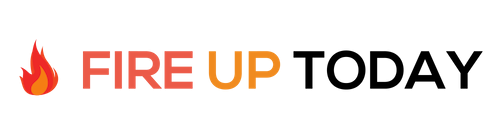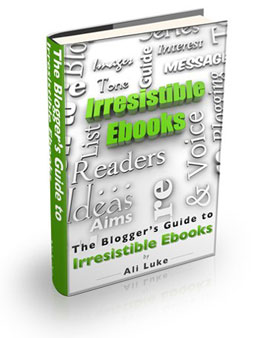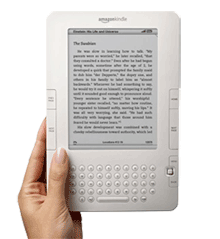The great thing about eBooks versus traditional paper publishing is the options that the format provides. You can publish via PDF on your blog or website. Converting your book to Kindle format allows you to reach millions through Amazon.com. Formatting for ePub opens the door to the iPad and Barnes and Noble Nook.
But wait… there’s more.
Now you can publish in an interactive textbook format on the Ipad with iBooks Author. You can write your eBook in manifesto format and submit it for review at ChangeThis.com. When you are done you can take your electronic document, reformat it, and self publish it in printed form through a publish-on-demand company.
While all of these publishing options are great, you’ll soon find that the formatting differences will drive you absolutely nuts. Each format has it’s idiosyncrasies and numerous options. You can literally spend days fine tuning your document for one particular application only to find that it completely changes when viewed on a different device. Your book will look completely different on the small screen of a cell phone, than it does on the larger screen of an iPad or other tablet.
I spent the last month formatting my printed book, The Path of Consequence, for Kindle, iPad and Nook. It seemed easy at first, but as I viewed my document in the different formats I was horrified at the results. Through trial and error I found some solutions and came to some conclusions. Here are the three common formats and some workarounds.
Ebook Publishing Options
1. PDF format. If you have a blog or website and want to format your book for your readers, saving it in PDF format is a good start. You can save it in a landscape format for screen reading, or a portrait format for cell phones and printing. If you want to create a good looking landscape document for the screen, try creating your PDF document in Powerpoint or Keynote. For portrait use, MS Word is a good option. Later versions of Word allow you to save in PDF format right from the program. To give you an idea of how this format looks, here are three creative examples.
Landscape Mode: The Tower by Chris Guillebeau
Portrait Mode: Lycopolis by Ali Luke
Keynote Format: Michael Hyatt has a tutorial on his blog about how he created his Life Plan eBook in seven steps. You’ll find some great tips here if you will be using Keynote (on the Mac) for your creation software.
2. Kindle Format: If you want to make your book available for Amazon’s Kindle e-reader, you’ll need to save it in their MOBI proprietary format. This is best done using Amazon’s Kindle Direct Publishing service. You’ll need an Amazon account to get started. Once you sign in to their service, you’ll want to look at their simplified formatting guide. Amazon recommends that you save your document in .doc format. This is the older Microsoft Word format. Both MS Word and Apple Pages software will save in this format.
What I found when formatting for the Kindle was to keep my document simple. Kindle automatically indents the first line of each paragraph by default. If you use Word, try uploading your basic document and see how it looks and make changes from there. After the end of each chapter, add a page break to keep your chapters from running together.
Publishing on the Kindle was relatively easy using MS Word. You’ll need to experiment and tweak your document to get it the way you want it. For advanced users you can download their full formatting guide, but this is overkill for most people.
3. ePub Format: If you want to publish for the iPad or Barnes and Noble’s Nook, you’ll need to save your document in ePub format. If you have a Mac and Apple’s Pages program you can save in this format natively. Unfortunately, to get your ebook listed on the iPad you’ll need to go through an intermediary company. For most people this will be Smashwords.
To save you hours of time and frustration, sign up for a free Smashwords account and then look at their free style guide. Smashwords will save your book in multiple formats using their meatgrinder conversion software. Their formatting guide is very helpful and offers once very powerful suggestion… nuke your document. I spent almost two days trying to get my pre formatted book to go through their conversion software. I finally had to use the nuclear option. I took my document, made a copy, and opened it in notepad on my PC. This removed all extraneous formatting. Once I saved it in notepad, I reopened it in Word and added chapter headings and indentation. Once I did this, the conversion worked like a charm. Within a week, my eBook appeared in the iBooks store and on Barnes and Nobles site.
Overall: eBook publishing can be a challenge. It requires patience and a lot of trail and error. The current ePub and Kindle formats are in their early stages and the published output is rather simple to work with multiple devices. It lacks the polish of traditional books. If you are a perfectionist, this may drive you nuts.
If you are in a hurry to get published, there are many professionals that can help. Amazon has a list of conversion services that may help. If you are a blogger or small business professional and want to get an eBook out to your readers or customers, I would suggest that you pick up Ali Luke’s easy to follow guide, Irresistible eBooks. This easy to follow book includes two MS Word templates that will get you up to speed quickly. I used her guide and templates to create my first book. Her guide is straightforward and will help you focus and get your book out in no time at all.
Question: Which ebook publishing options have you used before?